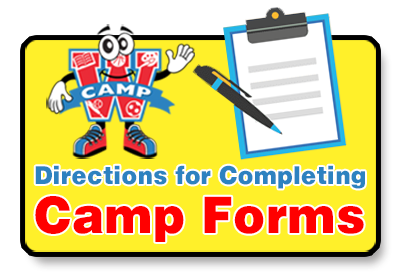Directions for Completing Camp Forms
Step 1
Go to our website, www.campwdaycamp.com (Most likely you are already on the website)
Step 2
On our homepage under the picture of the boys playing dodgeball, please click the words Register/Request Info
If your child is already registered, skip step 3 and go to step 4. If you are new and never logged in, please go to step 3.
Step 3
If you are a new family, click the green box that says, “Click Here to Register a New Camper.” At the top of the form, it will say New Family Enrollment. Complete the form and when you get to the bottom of the form click the little blue box that says continue to enrollment options. Now go to step 5.
Step 4
If you have a registered camper, please select the blue option “Click Here to Register a Returning Camper” It will ask you to enter your email and password. You may go directly to Step 7.
Forget your Password ??????????????
If you have forgotten your password, enter your email and select “What’s My Password” a pop-up window will appear, and you will enter your email for a password reset and press “Reset Password”. You will then go to your email and follow the steps to reset your password.
Step 5
Once you are logged into the Parent Portal you will be able to begin the registration process or pay your camp tuition and complete all necessary forms for camp.
Registration Process
- At the top of the page, you will see a green rectangular box with the words “Enrollment Options and your child’s name. You must now click the little gray box in the lower right corner that says, ” add option.”
- Now select the number of weeks your child will be coming to camp. Then select the weeks your child will be attending camp. The dates are provided on the page. Then click the little blue box in the right corner that says, “save and continue.”
- Next you will come to a new page and select your child’s t-shirt size. Then directly below that question you must select yes or no if your child is participating in our swim program.
- Then scroll down the page and check if your child is using Early/Late Care. If they are not using it, just check the box that says, “No Early/Late Care Needed” When you are done with that, click the blue box in the lower right corner that says, “save and continue”
- Now you are at Camp Forms
Camp Forms
Please note the following forms must be completed to have your child registered.
(Health History Form, Lunch Menu Form, Transportation Form, Authorized Pick Up Form and Choice Period Form)
- In the camper’s form page, you will see it says Standard Forms. Under Standard Forms you will see 2025 Health History Form – Click on the words that say 2025 Health History Form and complete it. When you are finished you will see a small blue box that says submit. Please click the submit box. You will automatically be brought back to the forms page. You will now see a green check next to the 2025 Health History Form.
- Now you will see 2025 Immunization Form – This form should be completed by your child’s doctor. It can be uploaded to the portal, scanned or take a picture of it and email it to info@campwdaycamp.com This may be done at a later time but you must complete this form prior to your child starting at Camp W.
- Next you will see the 2025 Medical Healthcare Provider Form– This form only needs to be completed if your child will be taking medicine during the camp day.
- The next form is the 2025 Lunch Menu– Click the words 2025 Lunch Menu and complete the form. Then in the lower right corner is a blue box that says submit. Click that button. You will automatically return to the forms page.
- The next form is 2025 Camp W Policies. You will read the policies and then at the bottom you will add the date and type your name. Click the submit button.
- Now click the 2025 Camp W Transportation Form Complete the questions and click the submit form box. You will automatically return to the forms page.
- Next you will get to Authorized Pick Up for 2025. To add a family member or friend, simply click the long green skinny rectangular box that says, “Add Authorized Pick Ups” Now fill in the information and then click the add authorized pick-up blue box. Then in the bottom right corner click the button that says, “Back to Forms.”
- Now click on the blue box in the lower right corner that says, “save and continue.”
Step 6
You are now ready to pay the deposit of $300 and select your payment schedule. Most people will click payment due date by May 15. You will click the submit button and then you will receive an email confirming your child is now registered for the summer.
Step 7
You now can go back to the forms section by clicking the word forms on the left side of your screen. Once you are back in the forms section, please click the Choice Period forms and complete them. When you complete the forms click the button at the bottom right that says, “submit.”
You can always go back to the forms page by signing into your portal account and clicking the word forms on the left side of your screen. You will have to do this at some point to submit the immunization form.
Hopefully, these directions were helpful in completing the registration process and the camp forms.